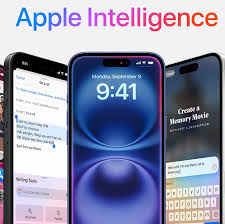Apple Intelligence is Apple’s smart AI, built into iOS, iPadOS, and macOS to make devices more intuitive and helpful.
Apple Intelligence, the personal intelligence system for iPhone, iPad, and Mac Now that Google has showcased the power of its Gemini AI at Google I/O, I’m eagerly anticipating Apple’s response at the upcoming WWDC. https://www.apple.com Gemini may appear to outpace Apple Intelligence, but Apple’s AI has already proven itself useful in subtle yet meaningful ways.

I recently took some time to evaluate which Apple Intelligence features I actually use on a regular basis. Surprisingly, it’s not always the flashy tools like Image Playground that stand out — it’s the quiet, everyday helpers that make the biggest difference. Sure, Apple Intelligence had a shaky start — think confusing message summaries and delayed Siri upgrades — but it’s far from a failure.
If you own a compatible iPhone — such as the iPhone 15 Pro, iPhone 16, iPhone 16E, or their Plus and Max versions — here are six features I rely on nearly every day.
Of course, Apple Intelligence is still in beta, and more features are on the way. But this is the foundation of Apple’s AI era.
Not impressed yet? Or maybe you’re holding off until the features mature? You can easily disable Apple Intelligence entirely or just use select tools that fit your workflow.
Prioritized Notifications: A Small Feature That Packs a Punch
One recent addition that’s quickly become a favorite of mine is Prioritized Notifications. When something potentially important comes in — a weather warning, a message from someone I frequently text, or an email with an urgent call to action — Apple Intelligence moves it to the top of your lock screen, highlighted with a colorful shimmer.
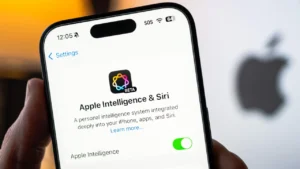
To turn it on:
Go to Settings > Notifications > Prioritize Notifications and toggle it on. You can also manage priority settings for individual apps from the same menu. It’s all powered by AI, and so far, it’s doing a pretty solid job of surfacing what really matters.
Summaries: TL;DR for Everything You Don’t Have Time to Read
In a world overflowing with messages, notifications, and never-ending emails, who wouldn’t want a built-in “too long; didn’t read” button?
That’s where Apple Intelligence summaries come in — one of the most quietly powerful and unobtrusive features so far. Whether it’s a long email, a web article, or a rapid-fire group chat, Apple Intelligence steps in to distill the essentials so you don’t have to.
When a notification comes in — like a text from a friend or a busy group chat — your iPhone can display a brief, one-line summary. They’re not always perfect (sometimes vague, occasionally hilarious), but more often than not, they’ve helped me get the gist quickly. Even third-party apps like news readers or social platforms can feed into this system — though I’m still not convinced my security cam is actually seeing ten people by my door.

Sarcasm and slang still trip it up, but if summaries aren’t working for you, you can simply turn them off.
Here’s how you can use summaries in a few key places:
-
Mail App: Tap the Summarize button at the top of an email to see a quick, digestible version of the message.
-
Safari: When Reader mode is available, tap the Page Menu in the address bar, select Show Reader, then tap Summary to get a short breakdown of the article.
Siri Gets a Glow-Up — and Smarter Interactions
When iOS 18 and the iPhone 16 debuted, I was amused to see Apple hyping its new Apple Intelligence visuals — like lighting up the Fifth Avenue Apple Store in New York with Siri-style edge glows — yet the familiar, dated Siri orb was still front and center on iPhones.
That changed with iOS 18.1. The sleek, full-screen Siri interface — complete with glowing edges — is now live, but only on devices that support Apple Intelligence. If you’re still seeing the old animation, it might be time to check if your device is compatible and whether the new experience is enabled.
The redesign isn’t just skin-deep. Siri is now noticeably better at handling more natural, less structured interactions. It’s more forgiving when you stumble through a sentence, change your mind mid-question, or pause awkwardly. Plus, it now listens more attentively after answering, making follow-up questions feel more fluid and less robotic.
That said, Siri still doesn’t tap into your personal context — like your calendar, messages, or habits — in any meaningful way. Apple has said those deeper personalized responses are coming. For now, one major addition in iOS 18.2 is ChatGPT integration. If Siri can’t answer something on its own, it may ask if you’d like to use ChatGPT instead. You don’t need a ChatGPT account to use it — though you can sign in if you want access to your history or Pro features.

Tap to Siri: My Favorite Quiet Power Move
One of the most practical new Siri features? No more saying “Hey Siri” out loud.
In a household like mine, where multiple iPhones, iPads, and HomePods are scattered around, I never know which device will respond when I say the magic words. Even though Apple claims they’re smart enough to coordinate, real-life results are mixed.
Also, let’s be honest: talking to your phone in public still feels awkward. I’m not trying to be that person shouting commands into the void.
Enter Tap to Siri — a quiet, no-fuss way to summon Siri. Just double-tap the bottom edge of your iPhone or iPad screen to bring up the Siri prompt along with an onscreen keyboard. You get the same assistant, but without the awkward stares or accidental device crossfire.
It’s a small change, but it’s made Siri feel more useful — and more respectful of real-world situations.
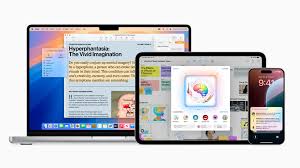
Use a Keyboard Shortcut to Trigger Siri on Mac
On your Mac, go to System Settings > Apple Intelligence & Siri, then select a shortcut under Keyboard Shortcut — for example, “Press Either Command Key Twice.”
Sure, it’s more hands-on than speaking aloud, but typing allows you to be more precise and skip the guesswork about whether Siri actually understood you.
Clean Up Photos Instantly with AI
Before iOS 18.1, the Photos app on iPhone and iPad lacked a basic retouch tool — meaning you’d need to switch to your Mac or use a third-party app to remove things like smudges, stray objects, or lens dust.
Now, Apple Intelligence introduces Clean Up, an AI-powered tool built right into the Photos app. When editing a photo, tap the Clean Up button — the app analyzes the image and highlights possible distractions to remove. Tap a highlighted item or draw a circle around something manually, and Clean Up will erase it and seamlessly fill in the background using generative AI.
It’s not perfect — for more detailed edits, you’ll still want a dedicated image editor — but for quick fixes, it gets the job done with minimal effort.
Stay Focused with AI-Smart Reduce Interruptions Mode
iPhone Focus modes have long helped reduce distractions, whether it’s muting everything via Do Not Disturb or customizing settings for work, sleep, or even something like podcast recording.
With Apple Intelligence enabled, there’s a new mode: Reduce Interruptions. It takes Focus to the next level by using AI to determine which notifications are actually important — even if they don’t meet your pre-set rules. For example, on my phone, that’s meant letting through weather alerts or security-related texts from my bank while still keeping distractions to a minimum.
To activate it, open Control Center, tap the Focus button, and select Reduce Interruptions.
Want to dive deeper into Apple Intelligence? Learn how to create Genmoji, use the Image Wand, or selectively disable features that don’t suit your needs.